
THUNDERBIRD
The following two links will enable you to download THUNDERBIRD, which is an email handling programme. This is a better way of viewing and combining emails than using a webmail programme.
Safely download Thunderbird for free
How to set up (generally) and configure Thunderbird.
This technical note deals with the specific configuration information for your new Thunderbird email account. This configuration is only valid once we have allocated you an email address.
MANUAL CONFIGURATION OF THUNDERBIRD
Open Thunderbird and click the TOOLS tab at the very top of the page.
If the blue MENU tab is not visible, right click on the grey area at the top of the panel and from the pop up list click MENU
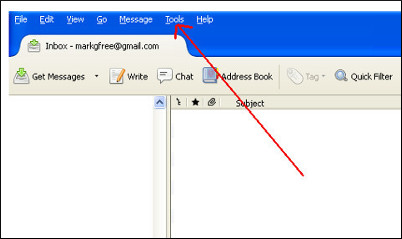
From the drop down menu click ACCOUNT SETTINGS.
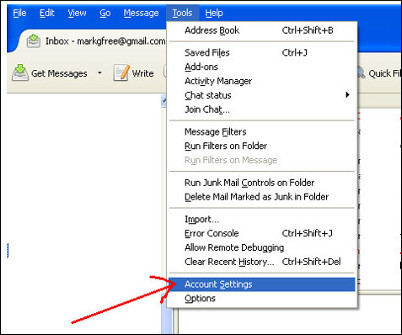
From the new window that opens click the bottom LHS button marked ACCOUNT ACTIONS.
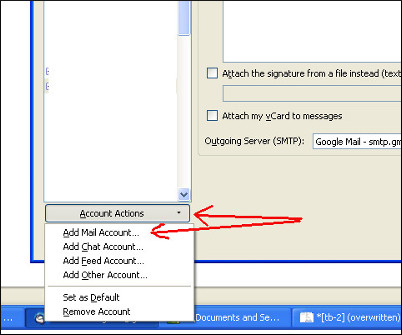
In the drop down menu that appears click ADD MAIL ACCOUNT.
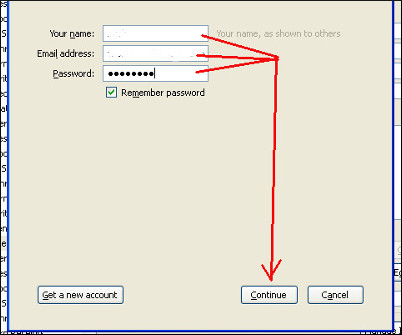
In the window that opens type in (1) the name or title you wish to appear on your outgoing emails (2) the email address I have given you (3) the password I have given you and then click CONTUNE.

At this point Thunderbird will try to auto configure. Instead click MANUAL and enter the following information:
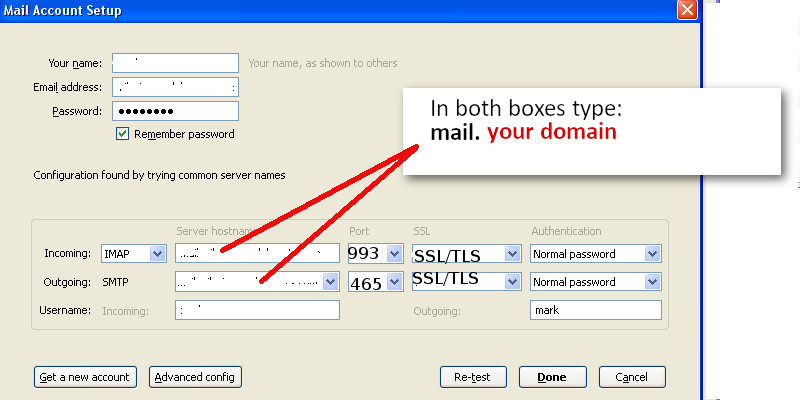
Click RETEST
Thunderbird should now automatically create your email Inbox, Sent and Trash folders.
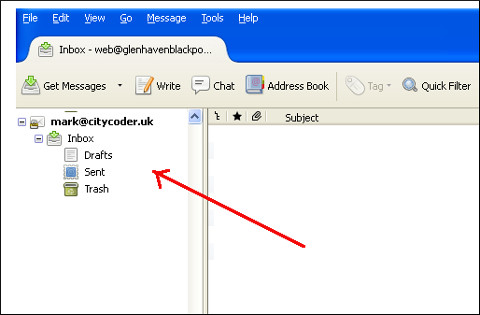
You are now ready to test your email. Click WRITE and send an email to someone.